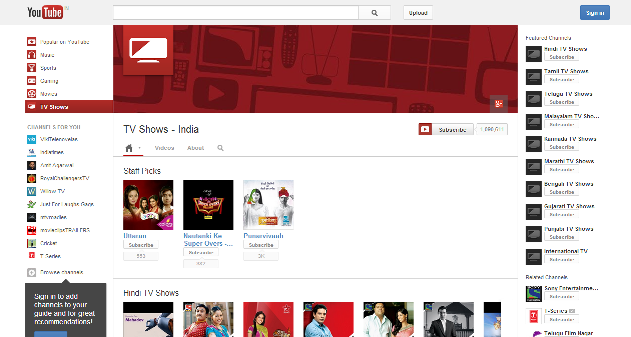Most of you must be using Google search on daily basis. Google is now coming up with a technology that will give us real time search results, thus making our work much simpler.
Thursday, 30 May 2013
GOOGLE ON THE PATH OF TECHNOLOGICAL REVOLUTION
Most of you must be using Google search on daily basis. Google is now coming up with a technology that will give us real time search results, thus making our work much simpler.
Posted by Tips & Tricks at 5:28 pm 1 comments
Wednesday, 29 May 2013
PASSWORD PROTECTION FOR PDF
Posted by Tips & Tricks at 9:45 pm 0 comments
Tuesday, 28 May 2013
SOCIAL CLOUD DRIVE FOR EASY SHARING
How do we share photos and videos on social networking websites like Facebook? We either use the facebook uploading feature or any other host website. In the world of cloud computing, social networking is also cloud based now. In other words, you can use the host website of the uploaded content to share your belongings on social networking websites. Some websites attract us through their simple interface. 'Shadow Drive' is a social cloud drive website of such kind.
www.shadowdrive.com. Here, you can log in with your facebook or twitter account. You can then upload your content (photos, music, videos and so on) on this website. Once that is done, with just one click you can share the content with your friends on facebook, or on any other social networking website. This sharing can be completely done from this website. It means that you don't have to visit facebook or twitter for uploading the content. You can even keep your uploaded content private if you want.
Posted by Tips & Tricks at 5:40 pm 0 comments
Wednesday, 8 May 2013
TV SHOWS NOW ON YOUTUBY INDIA TOO
Posted by Tips & Tricks at 11:39 am 0 comments
Monday, 6 May 2013
WOW! OS COULD WORK WONDERS!
Posted by Tips & Tricks at 6:22 pm 0 comments
Sunday, 5 May 2013
THE MANY ADVANTAGES OF Wi-Fi
- Using Wi-Fi you can make phone calls
- You can turn your phone into a remote control using Wi-Fi.
Posted by Tips & Tricks at 11:31 pm 0 comments
Thursday, 2 May 2013
FIND OUT POSTAL ADDRESS WITH GOOGLE MAPS
Sometimes, you know a place, but don’t know its exact address. In such a situation you cannot send a letter, parcel or courier to that location. But do not worry, there is a tool created with the help of Google Maps that can resolve this problem. Using this tool, you can search for a location and get the postal address of that region. Actually, this tool reads the latitude and longitude co-ordinates of the required location and shows the address of that location based on approximation technique.
Posted by Tips & Tricks at 11:02 pm 1 comments
Wednesday, 17 April 2013
UPLOAD YOUR PHOTOS TO YOU TUBE AND PUBLISH AS A VIDEO SLIDE SHOW
You may think that to make a video slideshow, you will need to convert your pictures into a video format and then upload on the YouTube. But it’s not that complicated. You just need to drag and drop your images or photos on YouTube and they will be automatically converted to a slide show with amazing Pan and Zoom effects.
How to Create a Photo Slideshow in
YouTube
Posted by Tips & Tricks at 2:57 pm 0 comments
Friday, 5 April 2013
HOW TO USE ANY YOU TUBE VIDEO AS YOUR PAGE BACKGROUND
You saw the Bing homepage. You fell in love with the video background that was used in it. Yearning to make that video as your homepage background? You can easily embed the same video on your page background with small line of code.
- Bing uses the standard HTML5 <video> tags to serve videos on the homepage. The embedded video has a fixed size and it doesn’t resize itself with the browser.
- There are ready-to-use jQuery plugins, Tubular and BigVideo.js for example, that let you easily use any video, or a series of videos, as page backgrounds.
- The other more simple approach, as you can see in this demo, uses HTML and CSS tags (no JavaScript) to help you place any YouTube video in the page background.
Bonus Tip: Embed Background Music with YouTube
Posted by Tips & Tricks at 2:53 pm 0 comments
Saturday, 30 March 2013
GREAT WAY TO KEEP YOUR GOOGLE CONTACTS UP-TO-DATE WITH GOOGLE SCRIPT
 |
| Screenshot A: Your friend gets an email requesting them to update their contact information. |
 |
| Screenshot B: They can fill the form and their details are added directly into your Google Contacts. |
Posted by Tips & Tricks at 12:50 am 0 comments
Sunday, 24 March 2013
HOW TO CREATE A STRONG & UNIQUE PASSCODE FOR YOUR iOS DEVICES
Make a strong and unique Passcode
Posted by Tips & Tricks at 1:22 pm 0 comments
Tuesday, 19 March 2013
SEND FREE FAX- WORLD WIDE
Posted by Tips & Tricks at 4:13 pm 1 comments
Monday, 18 March 2013
TYPE FASTER ON iPHONE & iPADS- MAGICAL SHORTCUTS
Tip#1. Sometimes you may want to type an accented characters like á,è,í,ó,ü. For this you will have to press the required key for a longer time. It will display the list of options available from which you can choose. Choose the character of your choice before releasing the key.
Tip#2. Suppose you are writing a mail to someone. When you complete a sentence, just tap twice on the space bar of the keyboard twice. This will insert a dot at the end of the sentence followed by a space automatically. As a result when you type the next letter, it will appear in capital.
Tip#4. There are too many currency symbols in the world, but the apple Iphone keyboard like other virtual keyboards has only the dollar symbol. To get the symbol of other currencies, just press the $ key for a longer time. All other currency symbols will be displayed. Choose your symbol and then release the key.
Tip#6. Suppose you want to change the style of punctuation marks or question marks, or you want to elongate the hyphen sign. To do this just press and hold the corresponding key as shown in the snap shot.
Tip#7.
Tip#8. Generally all website addresses end with .com. so when you enter a URL of a website on the safari browser, you can press the key with .com on it. But what if the address does not end with the usual .com? In such a case, press the .com key for a longer time. It will display other options like .edu, .org, .nic etc. you can choose from anyone of them.
Tip#9. Just like the above feature, there is another quick shortcut that will enable you to write the website address quickly. When typing the Email address in the mail program of iPhones / iPods in the To/Cc/Bcc section, just press on the key with a dot for a longer time. It will give you a list of domain shortcuts to complete the Email address. This shortcut saves you 3 keystrokes.
The shortcut to this is to press the ?123 key. This will give you a display option for various characters. Slide your finger to the alpha character and select it. Then lift your finger to release the key. You can use this trick to type punctuation marks, currency symbols etc that are present on the numeric keypad of the Iphone or Ipad.
Posted by Tips & Tricks at 4:26 pm 0 comments
Wednesday, 13 March 2013
USE SKYPE TO MAKE FREE INTERNATIONAL CALLS FOR ONE MONTH
Just imagine, your loved one has gone abroad for a month and you want to talk to him or her for hours together without worrying about the phone bills. Don’t worry friends. Coz here is Skype to the rescue. Skype has come up with an irresistible offer. You can now use Skype to make international calls to mobile phones and landlines for a 30 day period and that too unlimited calls. Isn’t that the ultimate offer one can get! You can also make video calls to around 3-10 of your friends within the same period.
Posted by Tips & Tricks at 3:33 pm 0 comments
Saturday, 9 March 2013
STYLUS, A VERY USEFUL ACCESSORY
Posted by Tips & Tricks at 3:38 pm 0 comments